Track changes
In Write.studio track changes work this way:
- Turn track change on
- Edit your changes and they are added to a comment
- Click the plus icon and each individual change is split into a seperate comment
- each tracked change can be marked as accepted or rejected
- On the tools menu, click the track changes icon to activiate
- Add. modify or delete text; as required, and each change will be added to the active comment
- Click the + icon at any time, and all recorded changes will be split into individual comments
- A collaborator can then accept or reject each change
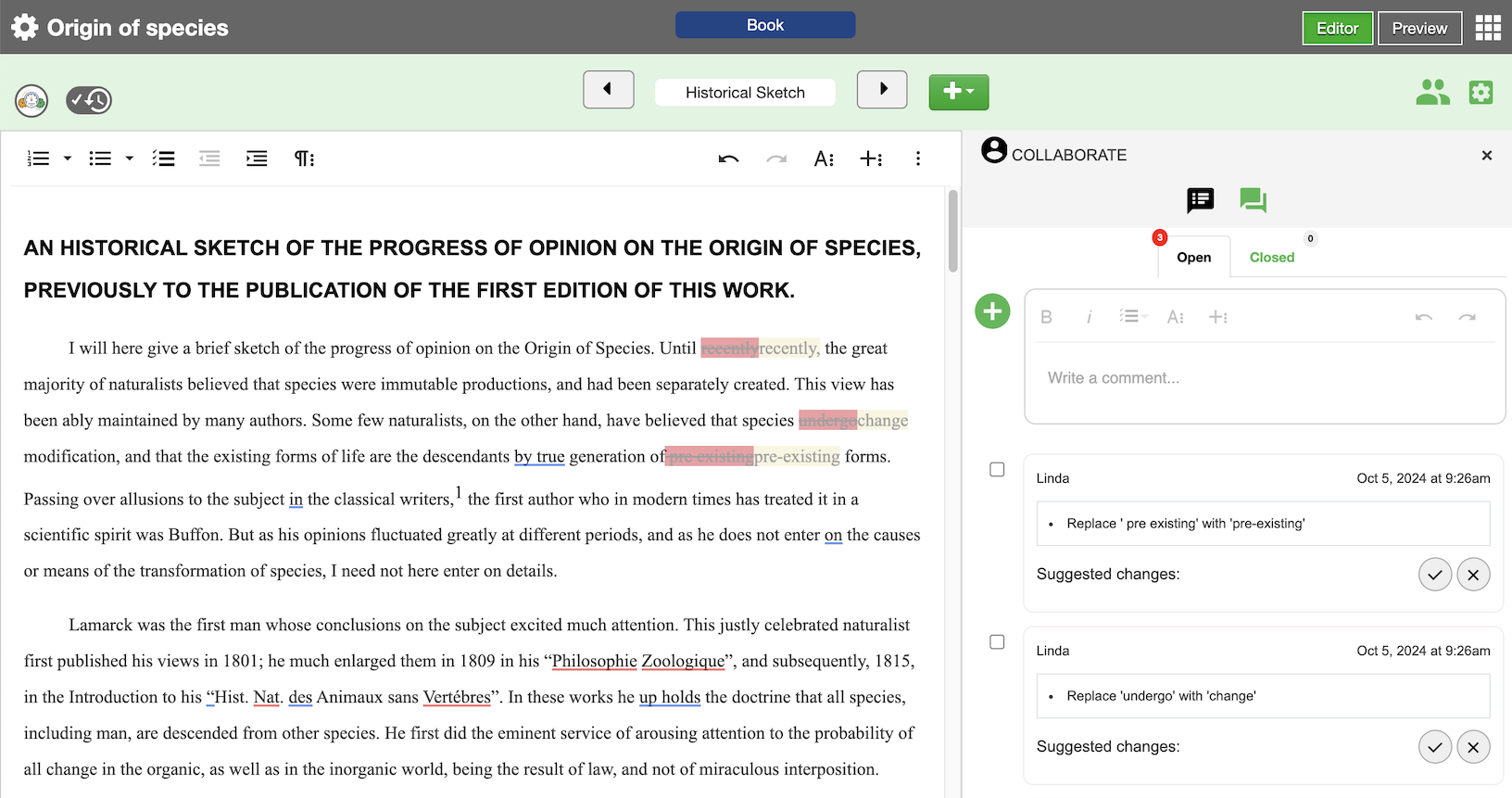
See also:
- How to add comments
- How to find and replace text
