C – Create: Tasks from writing goals
L – Link: Notes, comments, and instructions
E – Estimate: Time and effort
A – Assign: Roles (if collaborating)
R – Review: Word count and due date progress
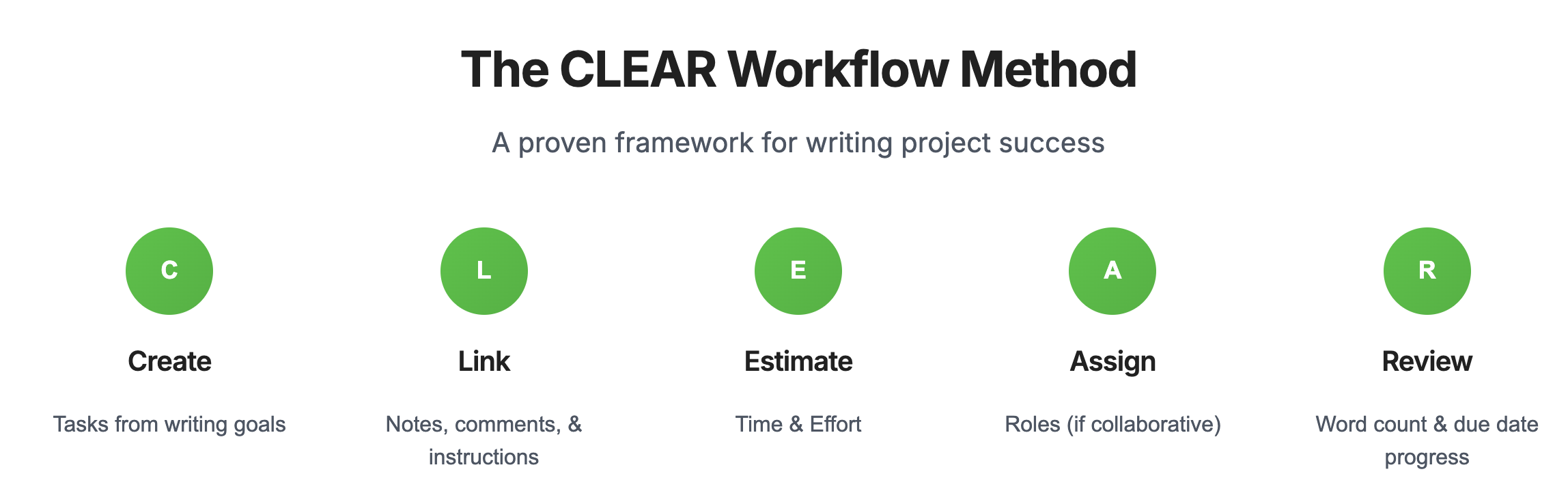
C – Create: Tasks from writing goals
- Add sections for every element of your document
- Collate sections into groups using the divider tool (e.g., front matter, chapter, notes)
L – Link: Notes, comments, and instructions
- Add note to every section
- Add inline comments to every section and mark them when done
- Add instructions to section settings
E – Estimate: Time and effort
- Add due date for every section and divider
- TIP: Estimates are OK; this helps track progress via the calendar
- TIP: Create and use a custom calendar for long documents (e.g. books, thesis) to enable easy filtering
- Add word count target for every section, and we collate for the divider
- TIP: Estimates are OK; this helps track progress
A – Assign: Roles (if collaborating)
- Under the "More" ... icon, invite colleagues, reviewers, advisors to specific sections, dividers, or the entire document
- Access can be revoked at any time
- Realtime editing means your are always on the same page
R – Review: Word count and due date progress
- Go to the "Workflow" tab in the editor to track progress of every section within a document
- Use the "Status" tab in the editor to change to state of your section (todo, doing, review, done) to keep you quickly informed of where you are up to
- On the "Write" tab you chan check the progress for status of individual documents
