Follow these steps:
- Before any citations can be added into your text, the records need to be added to the library; records can be added in bulk
- With a section open, place your cursor where you require the citation
- Click the "Annotation" icon to open the menu
- Click the "Citation" icon to open the menu
- Select your citation from the drop down list and customize it; as required
- Click "Insert" to add the citation
- Hover over the citation and a popup menu will enable:
- the citation to be edited or deleted
- opening the citation Url
- adding a new citation
- Continue updating citations until all citations completed
- Using the "More" icon, select "Preview" at anytime to check your content
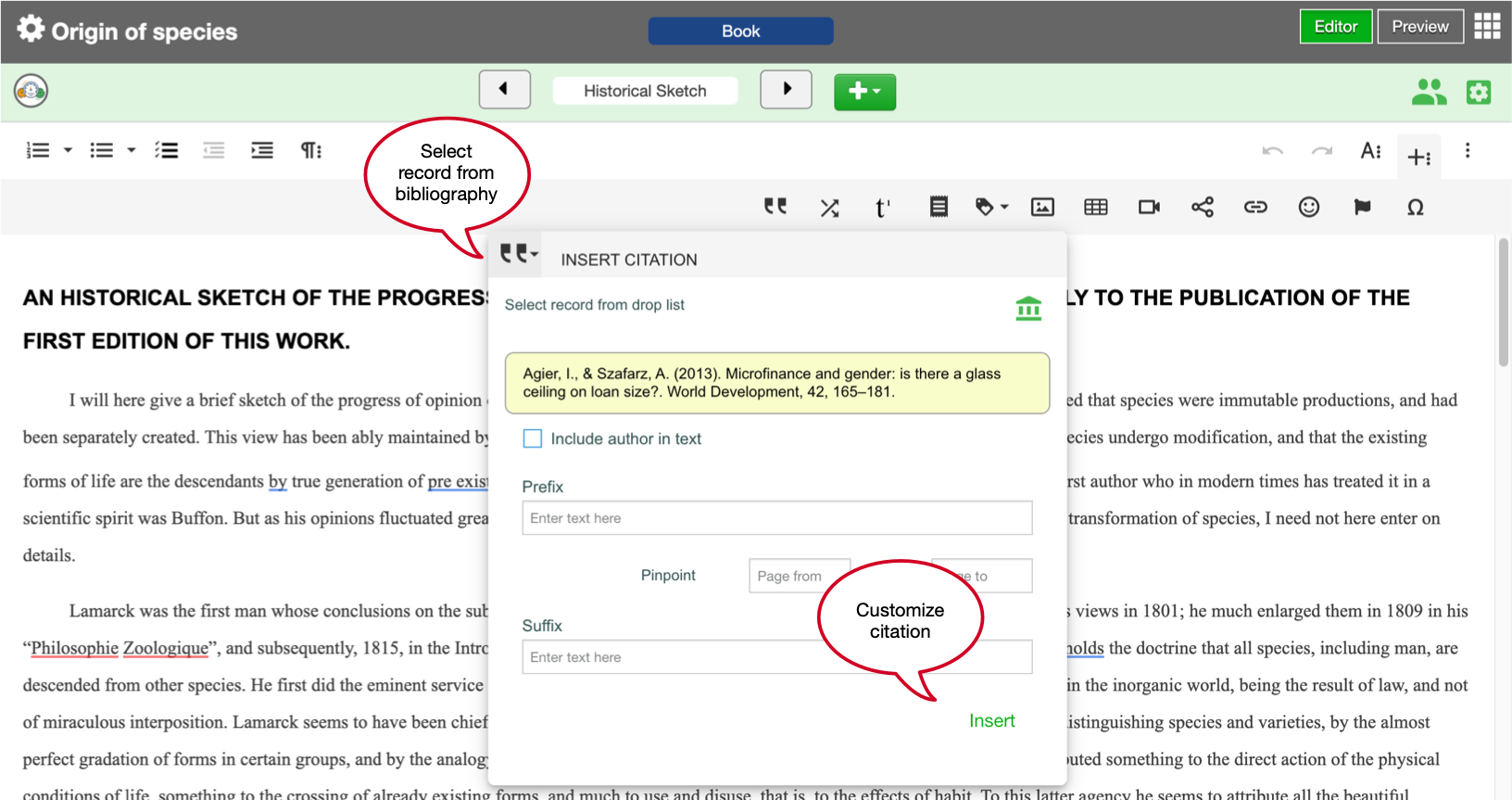
Citation in action:
Tips:
- Hover over a citation to see the editing tools (e.g., adding multiple records)
- Any changes to the metadata in the library fact sheet will be included when you export your document
- The citation and bibliography style is set in the style guide applied to the document.
- Any change to the style guide will automatically be reflected when you next open the document
- If your citations are footnotes or endnotes; manual notes will be incorporated into the citation numbering sequence automatically
- The formatting of citations is managed by Write.studio support desk. Contact the support desk if you have any questions, concerns, or spot an error. We can general fix issues within hours of being notified. You will not need to modify anything in your document. Any changes will be automatically populated the next time you open your document.
